Last Updated on September 3, 2024 by Daniele Lima
Better Battery Life Is Possible with These Tips
In today’s world, smartphones are essential to our everyday activities; however, their battery life frequently fails to match our demands. Whether you are using your device for navigation, work, or maintaining communication, experiencing a battery depletion at a critical time can be incredibly frustrating. Thankfully, there are numerous techniques you can adopt to enhance your smartphone’s battery longevity. This guide outlines 12 effective strategies designed to help you optimize your device’s battery performance and ensure it remains functional throughout the day.
Table of Contents
1. Adjust Screen Brightness and Timeout Settings
Lowering Brightness
The display is among the most significant contributors to battery depletion on smartphones. Lowering the screen brightness represents one of the easiest and most efficient methods to prolong battery longevity. It is advisable to either decrease your brightness settings or activate the automatic brightness feature, which adjusts according to the surrounding light conditions.
Screen Timeout Settings
An additional helpful suggestion is to lower the screen timeout setting, which controls the duration your screen remains active during periods of inactivity. By reducing this interval to approximately 15-30 seconds, you can mitigate unnecessary battery consumption when your device is not in use.
2. Manage Background Apps to Conserve Energy
Close Unnecessary Apps
Applications operating in the background can considerably deplete your battery life, even if they are not in active use. It is advisable to routinely monitor your active applications and terminate those that are unnecessary. For users of Android devices, the “Running Services” menu offers a comprehensive list of background applications that can be halted.
Restrict Background Activity
On Android and iOS devices, it is possible to limit background activity for individual applications. This action stops apps from updating content or consuming data when they are not actively in use, thereby conserving battery power. To implement this, navigate to your device’s settings, locate the desired app, and modify its background activity permissions accordingly.
3. Turn Off Unnecessary Connectivity Features

Disable Wi-Fi, Bluetooth, and GPS
Maintaining Wi-Fi, Bluetooth, and GPS in an active state when they are not required can significantly deplete battery life. It is advisable to deactivate these functionalities when they are unnecessary. For example, turn off Wi-Fi and Bluetooth when you are outside the coverage area of a reliable network or when connected devices are not in use. Activate GPS solely when it is essential, such as during navigation activities.
Use Airplane Mode to Save Battery
In locations where cellular reception is weak, your mobile device exerts additional effort to sustain a signal, leading to a swift depletion of the battery. Activating Airplane Mode in these circumstances can help preserve battery life until you return to an area with a more robust signal.
4. Update Your Apps and Operating System Regularly
Importance of Updates
Updates for applications and operating systems (OS) frequently incorporate enhancements aimed at improving battery management. By maintaining the latest versions of your apps and OS, you can ensure that your device operates at optimal efficiency. Additionally, these updates may resolve issues that contribute to excessive battery consumption.
Automatic Updates
To prevent oversight, activate automatic updates on your device or establish a reminder to routinely verify for updates. This straightforward action can greatly enhance the maintenance of optimal battery performance.
5. Use Power Saving Mode for Extended Battery Life
Enable Power Saving Mode
Most smartphones come with a built-in power-saving mode that reduces background activities, dims the screen, and decreases performance to extend battery life. Enabling a power-saving mode when the battery is close to dying can give you more hours of use.
Customizing Power Saving Mode
Certain devices allow users to personalize the restrictions imposed by power-saving mode. For instance, one may opt to limit background applications while keeping the screen brightness at its usual level. Adjusting these settings according to individual preferences maximizes the benefits of this feature.
6. Monitor Battery Usage to Identify Drains
Battery Usage Insights
Android and iOS devices provide comprehensive information regarding the applications and features that are utilizing the most battery power. By routinely examining your battery consumption, you can pinpoint and control applications or settings that are particularly demanding on energy. Access your device’s battery settings to view a detailed analysis of usage categorized by application or feature.
Taking Action Based on Data
If you see that a certain app is using more battery than usual, you may want to restrict its usage or change its settings. Removing apps that you don’t use anymore or that are consuming excessive battery is a beneficial habit to adopt.
7. Reduce Notifications to Save Power
Limit Push Notifications
Push notifications have the ability to illuminate your screen, trigger your phone to vibrate, and access the internet, all of which can drain your battery. Reducing notifications to only necessary applications can help conserve your battery life by minimizing unnecessary usage. Access your notification settings and disable notifications for apps that are not essential.
Silent Mode and Do Not Disturb
When you don’t need to be alerted, consider using Silent Mode or Do Not Disturb. These modes not only minimize distractions but also save battery by reducing vibrations and screen wake-ups.
8. Avoid Extreme Temperatures to Protect Battery Health

Protecting Your Battery from Damage
Severe temperature conditions can adversely impact the battery performance of your smartphone. Elevated temperatures may accelerate battery degradation, whereas low temperatures can lead to a temporary decrease in battery longevity. It is advisable to maintain your device within the temperature range recommended by the manufacturer, typically between 32°F and 95°F (0°C to 35°C).
Storage Tips for Long-Term Health
When storing your phone for an extended duration, it is advisable to place it in a cool, dry environment with the battery charged between 50% and 80%. This approach is beneficial for preserving the health of the battery while it is not in use.
9. Use Dark Mode to Conserve Power
How Dark Mode Saves Battery
Activating Dark Mode on devices equipped with OLED or AMOLED displays can lead to improved battery efficiency, as black pixels utilize less energy compared to white pixels. Numerous widely used applications and operating systems now offer Dark Mode functionality, enabling users to decrease power usage, particularly in dimly lit environments.
Activating Dark Mode
Activate Dark Mode in your device’s settings or within individual apps that support it. This feature not only conserves battery but also reduces eye strain during prolonged use, particularly at night.
10. Manage App Permissions to Reduce Battery Drain
Restrict Location and Background Data
Some apps continuously access your location or use data in the background, draining your battery. Review and adjust app permissions to ensure that only necessary apps have access to location services or background data. This can be done in the app settings under “Permissions” or “Privacy.”
Periodic Reviews for Better Control
It’s important to regularly check and update these settings, as certain apps may require more permissions following updates. One easy way to enhance battery life is by closely monitoring app permissions.
11. Optimize Charging Habits for Longevity
Avoid Overcharging
Excessive charging of your smartphone may lead to a more rapid deterioration of the battery. Although the majority of contemporary smartphones cease charging upon reaching a full charge of 100%, it remains advisable to disconnect your device once it is fully charged. You might also consider utilizing a smart plug to facilitate this process automatically.
Use the Right Charger for Your Device
Always make sure to use the charger provided with your phone or one that is officially recommended by the manufacturer. Using third-party chargers, particularly those that are inexpensive or counterfeit, can result in charging at incorrect voltages, which in turn can cause the battery to degrade more quickly.
12. Turn Off Unused Features to Save Power
Disable Features You Don’t Need
Functions such as NFC, Bluetooth, and Wi-Fi scanning can be advantageous, but if left unused, they may deplete your battery. Turn off these functions when they are not required. If you’re not using NFC for tasks like mobile payments, turning it off can help save your device’s battery life.
Control Syncing and Background Services
Constantly updating your emails, contacts, and other information automatically can deplete your device’s battery. Change the synchronization settings to manual or prolong the synchronization interval in order to lessen the strain on your battery. This method guarantees that your device is not always running in the background.
Conclusion: Extend Your Smartphone Battery Life with Proven Strategies
These 12 tested strategies can help you greatly increase the battery life of your smartphone and enhance its overall performance. Whether you’re controlling screen brightness, maximizing app usage, or changing your charging habits, these tactics are simple and effective to integrate into your everyday schedule. Keep in mind that each minor adjustment contributes to keeping your phone charged and ready for use during critical moments. Begin implementing these suggestions for conserving your smartphone battery now and experience extended device longevity!
Frequently Asked Questions
How can I improve my phone’s battery life?
You can improve your phone’s battery life by adjusting screen brightness, managing background apps, using power-saving modes, and optimizing your charging habits.
Why is Dark Mode better for battery life?
Dark Mode is better for battery life on OLED or AMOLED screens because black pixels consume less power, reducing the overall energy usage of your device.
How does temperature affect smartphone battery life?
Extreme temperatures can degrade your battery faster or temporarily reduce its capacity, so it’s important to keep your phone within the manufacturer’s recommended temperature range.
Should I turn off background app activity to save battery?
Yes, restricting background app activity can save battery by preventing apps from using resources when not in use.


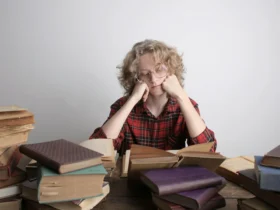


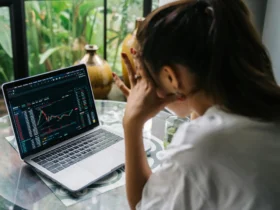

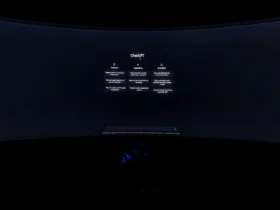


Leave a Reply